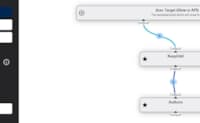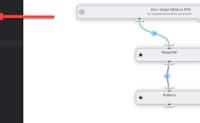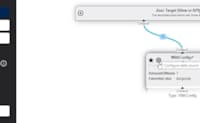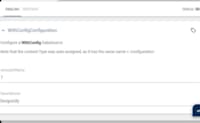App
#2 Use Dynamic DataSources in Visual Query
The samples can differ based on your Razor base class or if you're running an old version.
Switch to Typed (2sxc 16+) Selected: Dynamic (Razor14 or below)
Switch to Typed (2sxc 16+) Selected: Dynamic (Razor14 or below)
The following query will simply combine the two DataSources. The first will provide the authors. The second will apply the KeepOdd filters.
⬇️ Result | Source ➡️
Data in the Query (2)
- Terry (ID: 46285)
- Ed (ID: 46295)
DataSources which have [Configuration] attributes can also support full visual configuration. The system looks for a content type with the same name as the DataSource + Configuration. In this case, it's looking for a Content Type WithConfigConfiguration.
⬇️ Result | Source ➡️
Data in the Query (7)
- Hello from WithConfig #1 - Favorite Color: burgundy
- Hello from WithConfig #2 - Favorite Color: burgundy
- Hello from WithConfig #3 - Favorite Color: burgundy
- Hello from WithConfig #4 - Favorite Color: burgundy
- Hello from WithConfig #5 - Favorite Color: burgundy
- Hello from WithConfig #6 - Favorite Color: burgundy
- Hello from WithConfig #7 - Favorite Color: burgundy
Many aspects such as the Icon, Name etc. have automatic defaults. But you can configure them as you need using the [VisualQuery] attribute.
#2 Use Dynamic DataSources in Visual Query