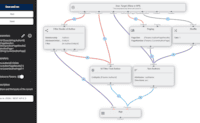App
#1 Use the 2sxc JS API to get Data
The samples can differ based on your Razor base class or if you're running an old version.
Switch to Typed (2sxc 16+) Selected: Dynamic (Razor14 or below)
Switch to Typed (2sxc 16+) Selected: Dynamic (Razor14 or below)
Use the 2sxc JS API to get Data
This page uses the sxc data API to get data from the backend and display it in a table with JavaScript.
In this tutorial you'll learn how to:
- Create a
$2sxcobject using the current Module Id - Use the correct data source using
.data() - Read data using the
.getOne(id)query method - Read data using the
.getAll()query method
Look at the content below to see the effect.
| Name | Birthdate | Poems |
|---|
This page uses the sxc data API to get data from the backend and display it in a table with JavaScript.
In this tutorial you'll learn how to:
- Create a $2sxc object using the current Module Id
- Create a Query service using the
.query(...). - Read data using
getAll(),getStream(...)andgetStreams(...)
Note that this sample will run the query RandomAuthorWithBooks. There are some things which you should know:
- The Query has permissions configured to allow viewers to use the query in JS.
- Each call returns a random author with his books, so sometimes the books-list may be empty
⬇️ Result | Source ➡️
This page uses the sxc data API to query data from the backend using parameters and display it in a table with JavaScript.
In this tutorial you'll learn how to:
- Create a $2sxc object using the current Module Id
- Create a Query service using the
.query(...). - Add Parameters to the
.getAll(...),.getStream(...)and.getStreams(...)query methods through object or string
Note that this sample will run the query AuthorsWithBooks.
#1 Use the 2sxc JS API to get Data